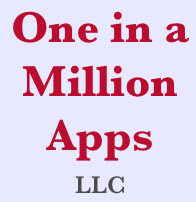Skip to content
New Features
- Posting items to your wishlists.
ShopIt now allows you to add items to your wishlists from other apps. You can browse your favorite shopping sites using Safari and when you see an item you like, tap the app’s share button to bring up the ShopIt sharing extension. From the extension, you can choose to post the item to an existing wishlist or create a new list and save it there. After you post the item, you’re still at the site to keep shopping and posting more items. When you launch ShopIt all your items will be on your wishlists. You can post items from from any app that shares web links using their share button.
- How-To video.
There’s now a How-To video showing the shopping list features of ShopIt. To view the video tap the ? button (About) on the top screen, then select Help on the About screen. The link to the video is at the bottom of the page. The video explains the app basics and demonstrates some advanced features like how to cross an item off your shopping list because it was out of stock or you changed your mind about purchasing it. The video shows how to share a list with family and friends.
- Minor enhancements and bug fixes.
Bug Fixes
- Unregistered users could accept a sharing invitation, resulting in the RSVP being taken but the user couldn’t access the list.
- If you were on the shopping scene of a shared list and your friend added or deleted items to or from the list, the items would show up on the screen but the cart totals at the top of the screen were not updated to reflect the addition or removal of items.
- If you delete all your lists and relaunch ShopIt, it would create new samples. Now it only creates the sample lists once when you launch the app the first time.
- If you had a long name for a wishlist item, the app would fit the name on the screen, but in a font so small you couldn’t read it. Now on the items scene it truncates long names with …
- If you created a list, category, or item by typing a name in the text field but left the scene by tapping the <Back button without tapping ↵ (Return) on the keyboard, the entry didn’t get recorded. Now when you leave the scene, it saves the entry.
- A Changed category sometimes didn’t sync across devices or with friends.
- If you tapped the + button to add a new wish item, the app would bring up the new shopping item scene instead.
New Features
- The changes screen.
Pilot cList shows you what changed the first time you launch the app with a new version. If you want to see the change list again, tap the ❓button on the home screen then select Changes button.
- The ?➠☁️ button (sync) has been added to the main screen toolbar. To synchronize your lists, simply tap this button or swipe down on your list.
- From Apple:Core Data iCloud Deprecation.
As of iOS 10.0; Core Data’s iCloud integration feature has been deprecated. Apps will continue to work. There are no changes to or removal of the functionality in iOS 10. Historically, deprecated symbols remain functional for a considerable period of time before removal. The service pieces are not effected in any way. If and when the deprecated APIs are disabled in some future OS version, applications running on iOS 9 or 10 will continue to work. One in a Million Apps LLC used Apple’s Core Data over iCloud to synchronize lists between devices. We are being proactive and replaced the functionality that Apple will eventually phase out with a new mechanism to sync lists.
Bug Fixes
- Synchronizing would stop working.
New Features
Bug Fixes
- Adding new items wasn’t working. When you tapped +, the app would sometimes edit the last item in first category of items instead of allowing you to create a new item.
New Features
- The changes screen is new.
ShopIt shows you what changed the first time you launch the app with a new version. If you want to see the change list again, tap the ❓button on the home screen then select Changes button.
- You can now search your shopping lists for a particular item by tapping the ? toolbar button.
- The ?➠☁️ button (sync) has been removed from most of the screen toolbars. To synchronize your lists, simply swipe down on the table.
Bug Fixes
- Copy and paste was not copying the notes for an item.
- A crash would occur if you tapped the <Shopping Lists navigation button while on the registration screen.
- If you change the quantity of an item while planning a shopping trip, the item will be included in the plan if quantity is greater than zero and removed from the plan if you change the quantity to zero.