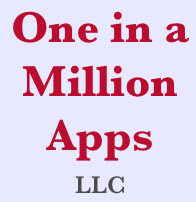Sign Up / Login
Let’s start with creating an account using the sign up screen. First you need to switch from Login to Sign up, then fill in your name, email address and a password. You then have to accept the End-User license agreement. Since you haven’t created any prayer requests, you’re be looking at a brief help screen. If you are already already signed up with One in a Million Apps, you can stay with the login screen and just enter your email address and password.
Creating / Editing Prayer Requests
First the layout of the main screen. At the top of the screen is your name and all your prayer requests. PrayZ is all about prayer requests, so the first thing to show you is how to create a prayer request. Press the + button on the toolbar at the bottom left side of the screen. You can edit a previously created prayer by pressing on its name to view it, then press the edit button which looks like this 📝 at the top right of the screen.
When you’ve finished creating/editing your prayer, DON’T forget to press the green save icon on the top right side of the screen.
Most people don’t even know what a floppy disk 💾 is any more, but in the old days that’s where we put our files and that’s what the SAVE icon looks like.
PrayZ creates a priority for the prayer using the Urgency and Importance factors on the edit screen. Why the complexity? Urgency is how timely the request needs to be, particularly when you are sharing a prayer with a group. Someone going to the hospital is very urgent ⏱, other things are much longer term 📆 and everything in between. The other aspect of priority is Importance. The spiritual welfare of a loved one is very important (High) and that promise to pray for your friend’s cousin’s pet is probably Low. By using both these factors, PrayZ can organize all the prayer requests that might accumulate over time so you can start with the highest priority ones.
Praying for people
On the main Prayer List screen you can press the Pray icon 🙏 at the center of the toolbar. The Prayer screen appears with the highest priority prayer first. Press the Pray icon 🙏 after you’ve lifted this request to God and the next prayer request will appear. To not pray for a request, you can advance to the next one with the Forward button on the bottom right ⏭ or press the Rewind button ⏮ on the bottom left portion of the screen to see the last prayer request.
Why use the 🙏 button instead of the ⏭ button? Because PrayZ provides encouraging feedback to the person who created the prayer request in the form of a count that increases every time someone prays for their request!
As you look at the top of the prayer request, on the left side of the screen is the status of the prayer:
- 🙏 Hopeful
- 🙌 Answered
- 😔 Silence
- 📓Archived
On the top right side is the prayer request creator’s name and below that, the prayer group you have in common. Note: You could have more than one prayer group in common, but the prayer only appears in the first one.
Providing encouragement
You can provide encouragement and other feedback to prayer requests. From the main Prayer List screen press on the prayer request description to bring up the prayer details screen. On that screen, you can post some words of encouragement. On the bottom right is an icon showing the number of times someone has prayed for the prayer request (e.g. 41🙏). If you press that button, a screen is displayed showing who is covering that request with prayer. If you want to edit or delete a comment you wrote, simply press on it to pop-up a dialog asking what you want to do with the comment.
Safety
Since people sometimes have a different personality online to what you experience in real life, PrayZ offers some safety features. You can block an offensive comment someone posted, an offensive prayer request, or an offensive person.
Pressing on a comment written by someone else displays a pop-up menu offering you the choice to block the comment or the author of the comment. The Do-Not-Enter icon on the toolbar lets you completely block that prayer request and the icon with the person with the X lets you block that sender so you never have to read another prayer shared by them. Note: You can unblock a prayer request or group member in your settings screen which is accessed by pressing the ? icon on the main Prayer List screen then pressing the Settings icon ⚙️ on the help screen.