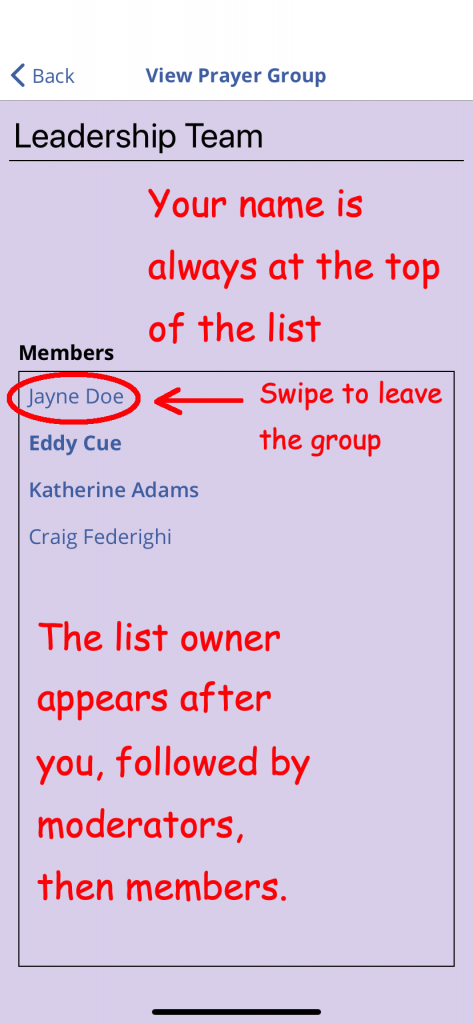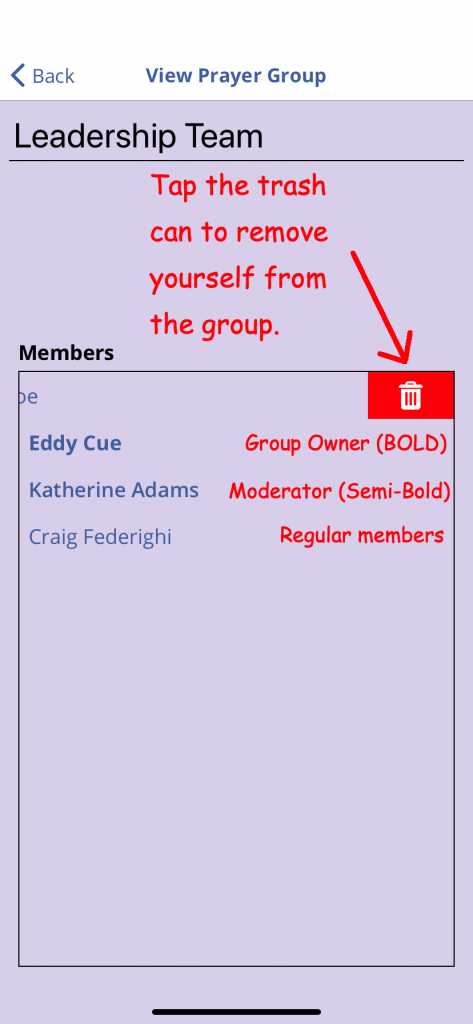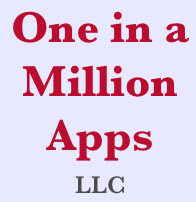The power prayer is amplified when more people are praying for the same request. The power of PrayZ is in sharing prayer requests with fellow prayer warriors to bring God more glory as people see the effectiveness of prayer.
First you need to create or join a prayer group
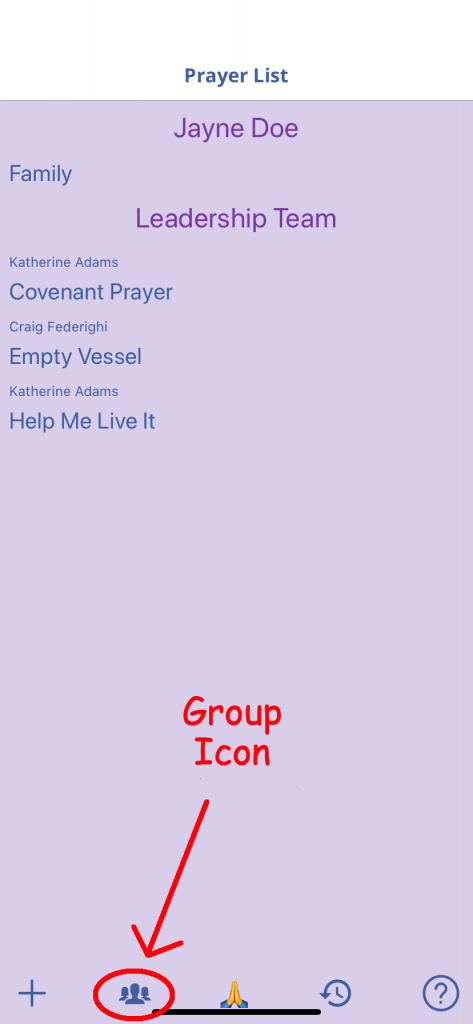
To create your own prayer group or join an existing group, switch to the Groups view by pressing the group icon on the toolbar.
Groups View
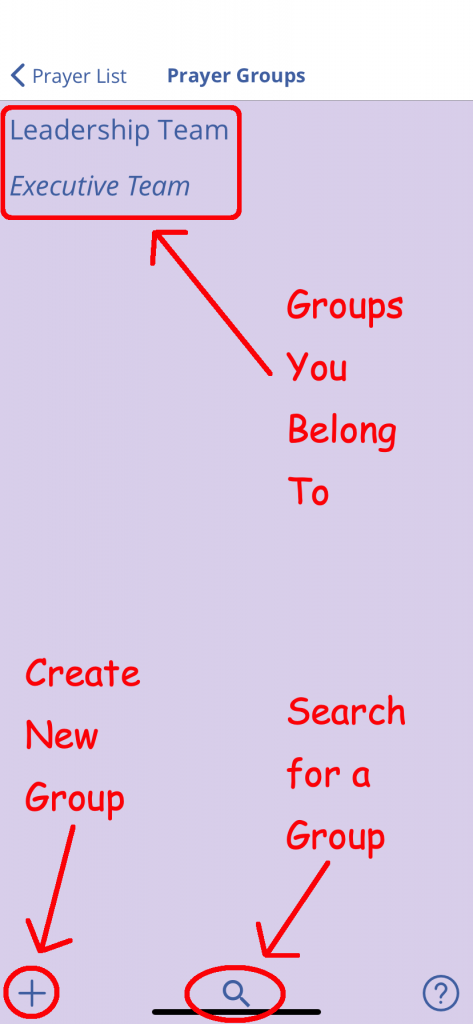
New Prayer Group Screen
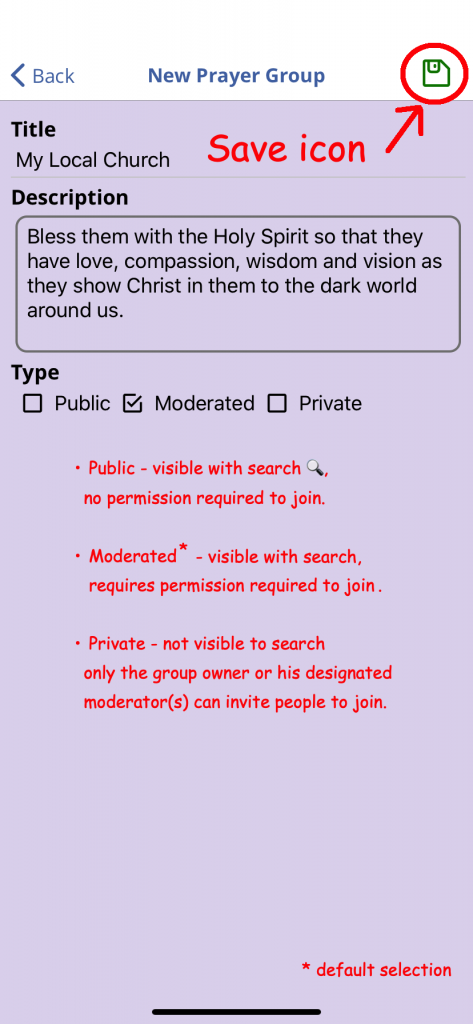
Notes
- When creating a group, enter a title for the group, an optional description, and specify the access level for the group.
- The Save icon shows up as you enter a title for the prayer request.
- Don’t forget to press the Save icon after you’ve entered the information about the group.
Joining Prayer Groups
At the middle of the Groups screen toolbar is the search icon🔍. Pressing this button will bring up the list of visible groups available to join. Press the name of the list you would like to join.

If you tap on a group name, you will be asked if you wish to join the chosen prayer group. If you select Yes and the list is Public, you are added as a member immediately. If the list is Moderated, you will see the following alert indicating the owner of the group (or one of the other list moderators) must approve your membership…
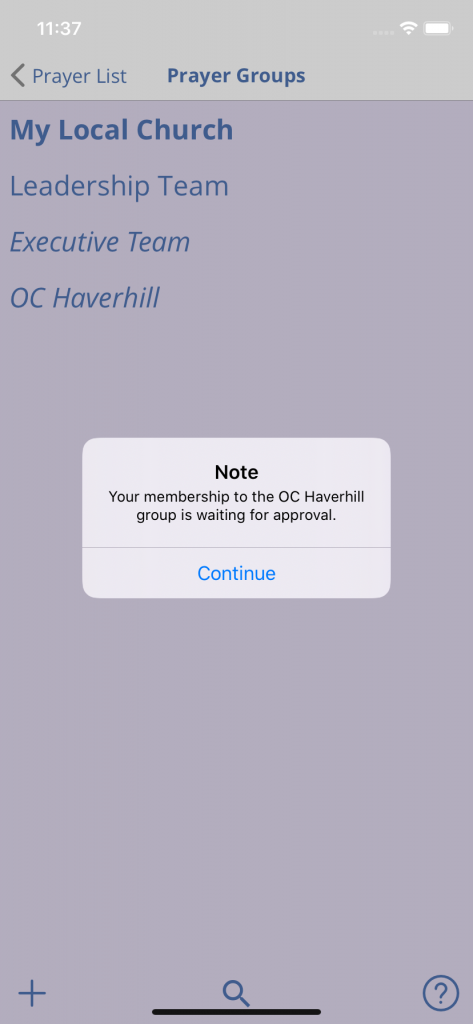
Knowing Group Access Status
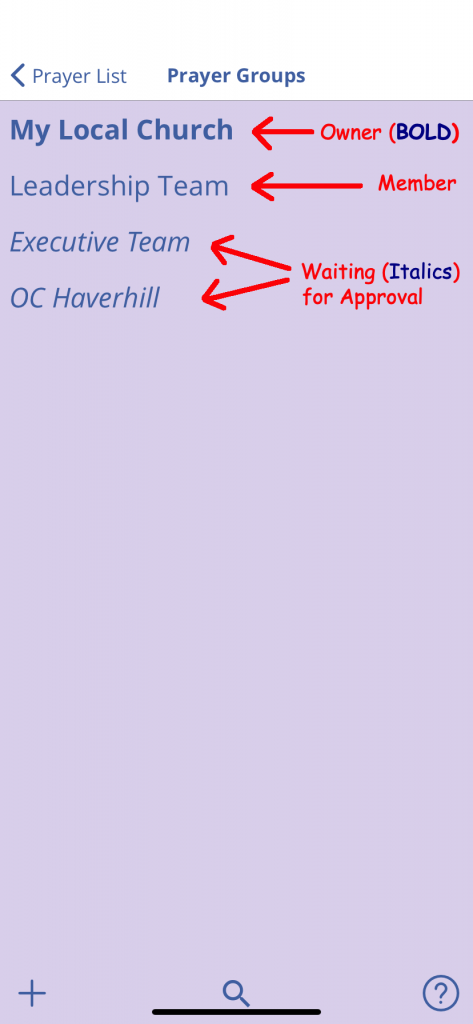
Note
You can tell what sort of access you have to the group by the font style of the group name.
Groups you have authority over appear at the top of the list, followed by groups you are a member of. Groups that you are waiting for approval to join appear last in the order.
Tired of waiting for approval?
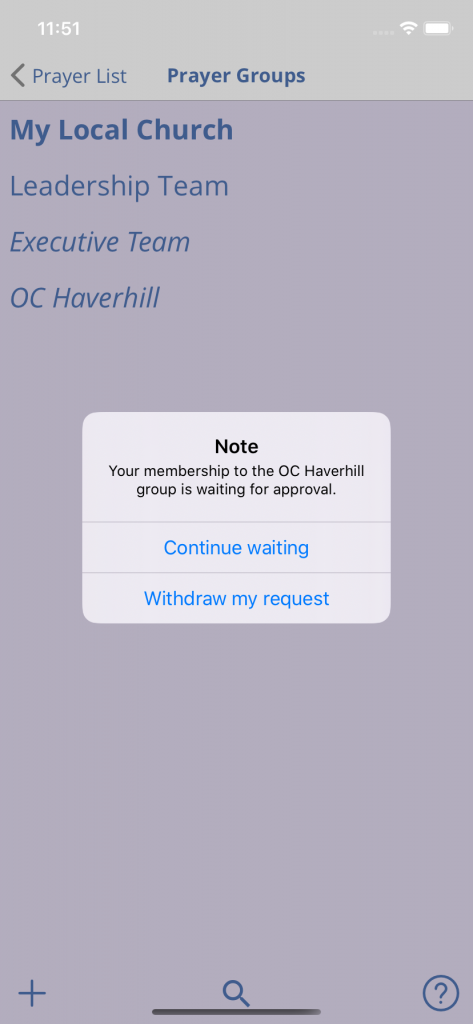
You can cancel your request to join a group you are waiting for approval to by tapping group name.
Making changes to the group
You can change the group title, description or visibility by tapping on a group you own (or are a moderator of); then tapping the Edit icon when the View Prayer Group screen appears. You can also invite new members from that screen by entering their email address.
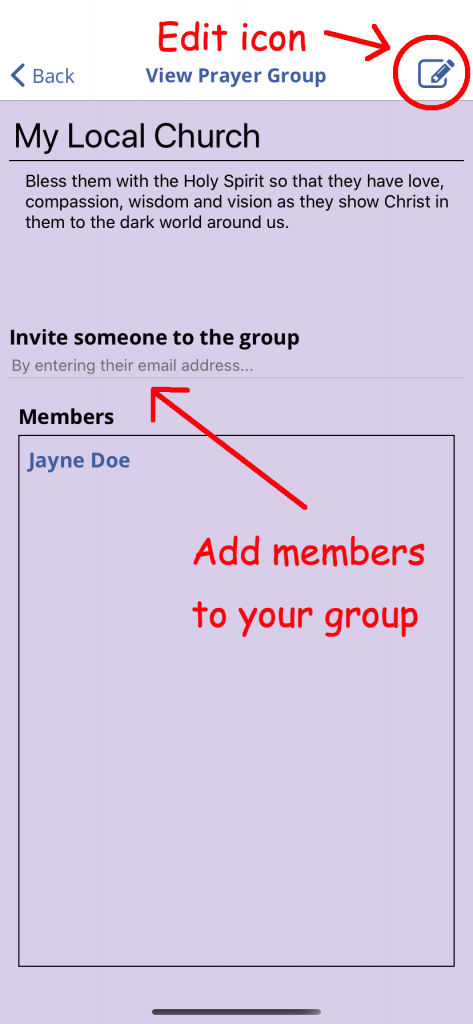
Manage group membership
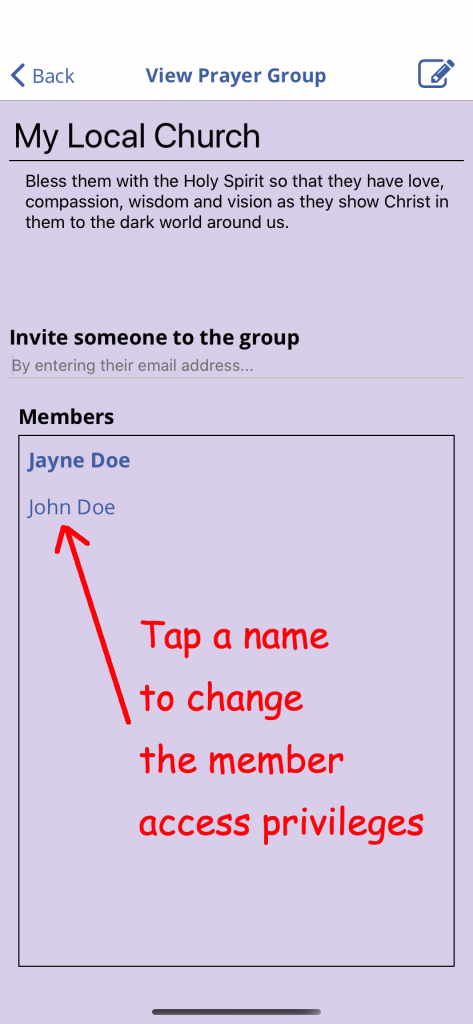
Member Privilege Screen
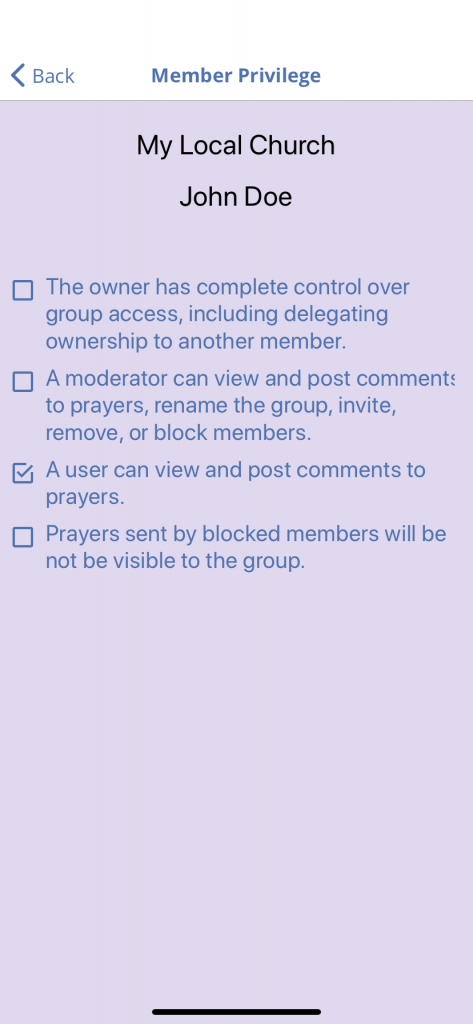
When you have authority over a group
If you are responsible for a group and someone would like to join the group, you will receive a notification that a management action is required on your part and a badge will appear above the Groups icon on the main Prayer List screen.
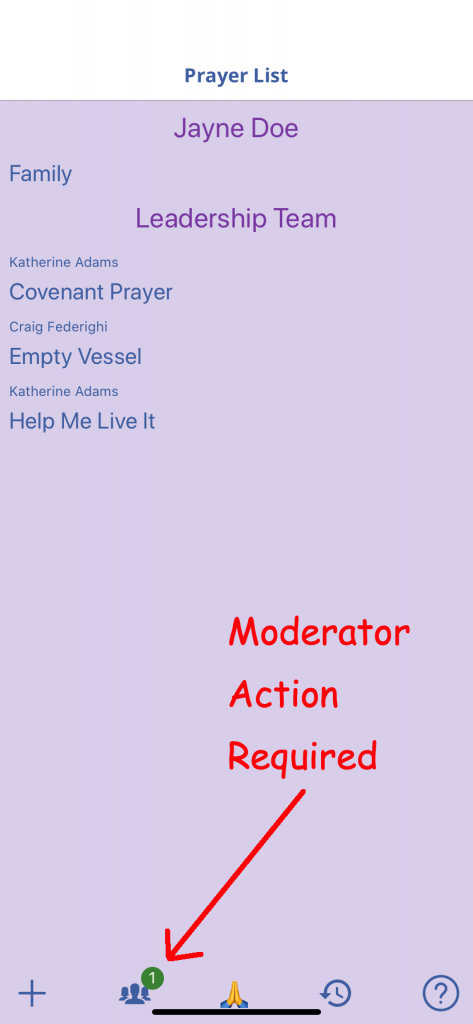
The group is identified with a badge
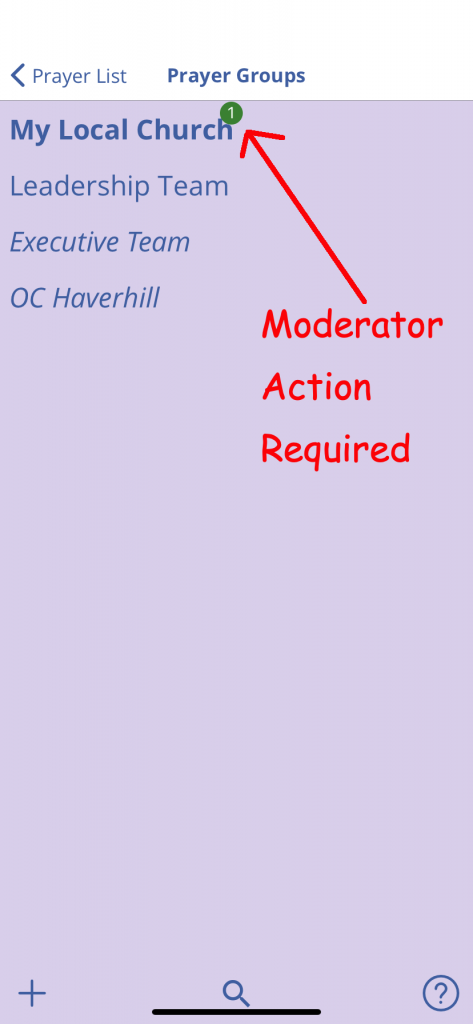
Tap the name of the group, then tap the name of the new member to approve their request or swipe right-to-left on the name to disapprove of their request. Note: Because you have authority over the group, you can swipe to remove any member of the group.
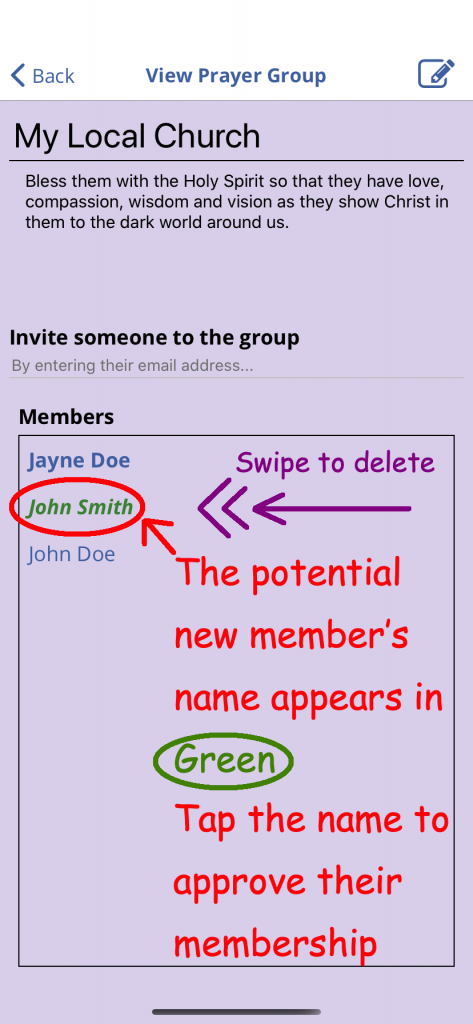
Being invited to join a group.
If someone invites you to join their prayer group by entering your email address, a green badge will be displayed above the group icon on the main Prayer List screen notifying you that there is an action required on the Groups screen.
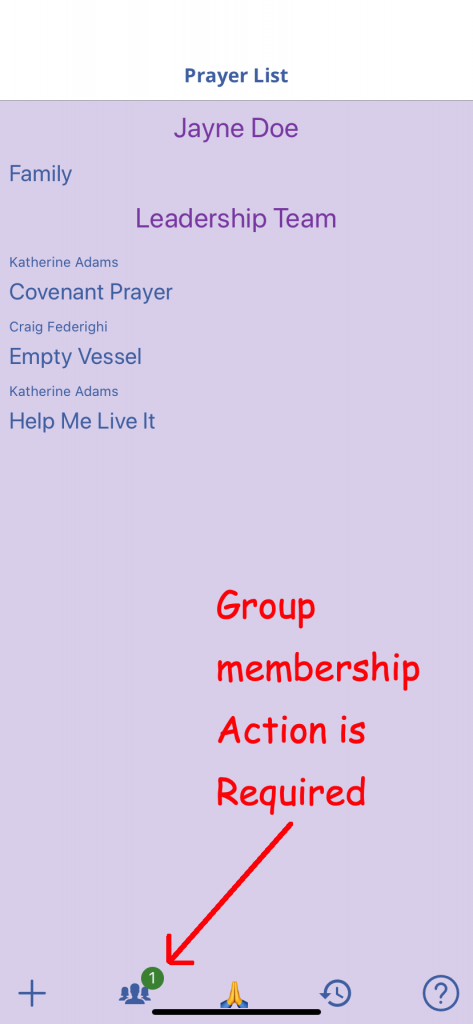
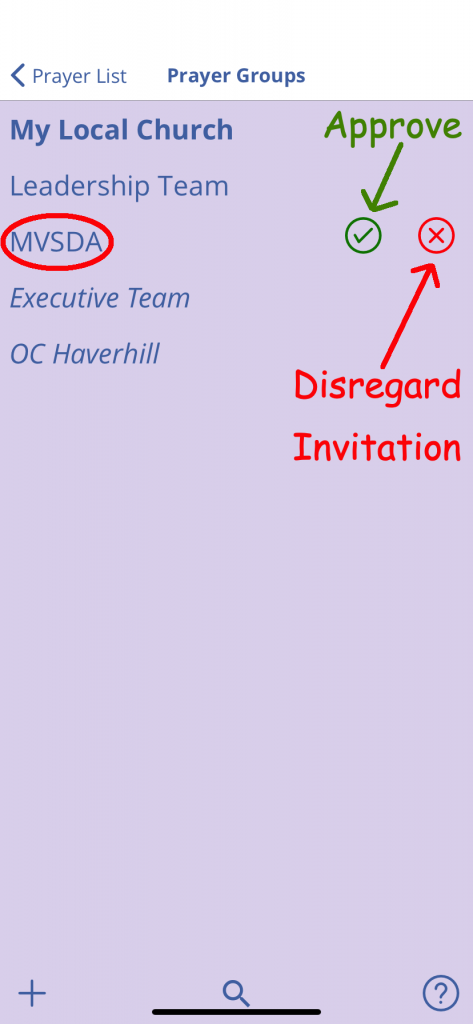
When you press the groups icon, you will see the group name you are being invited to with a green check button ✅ (join) and red do not enter ❌ button (decline).
Viewing the list of members in a group and removing yourself from a group
When you belong to a group, you can press on the group name to see the group name, description, and a list of members. To remove yourself from the group swipe right-to-left on your name to reveal a red trash icon. Press the icon to remove yourself from the group.