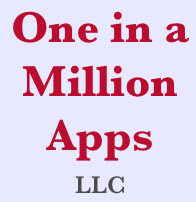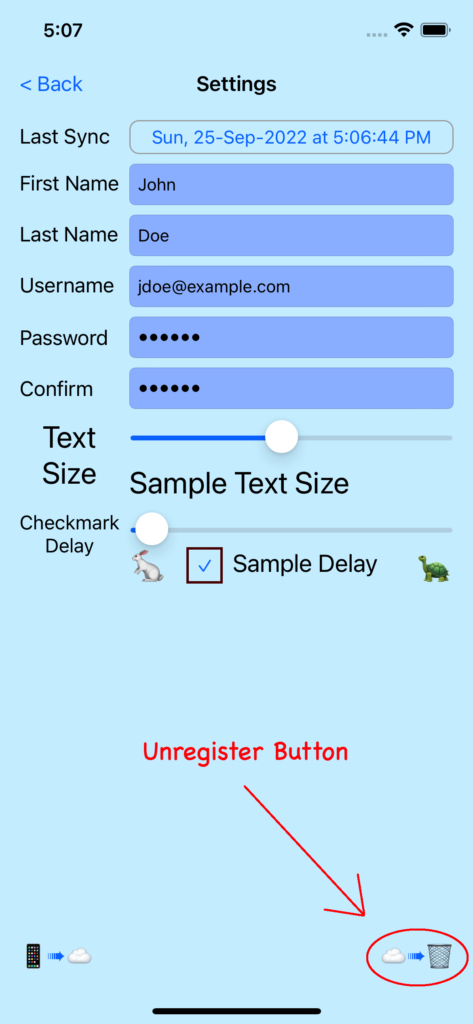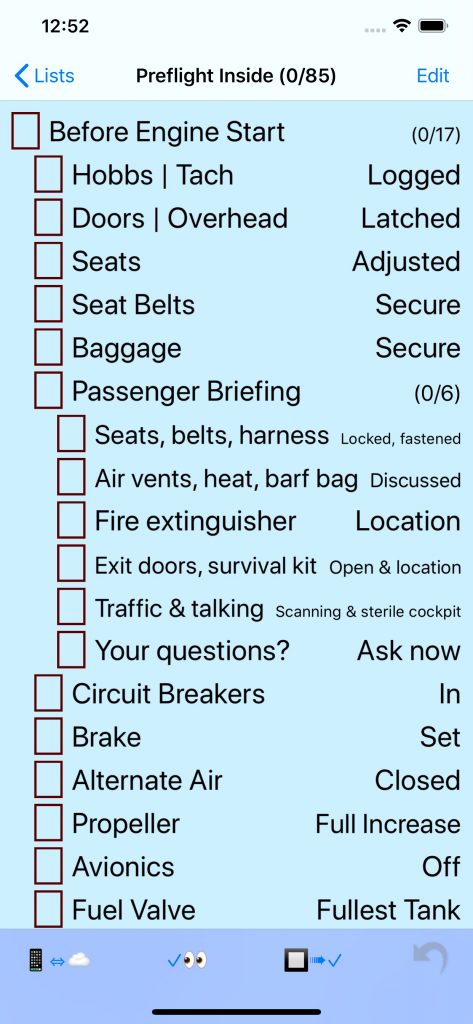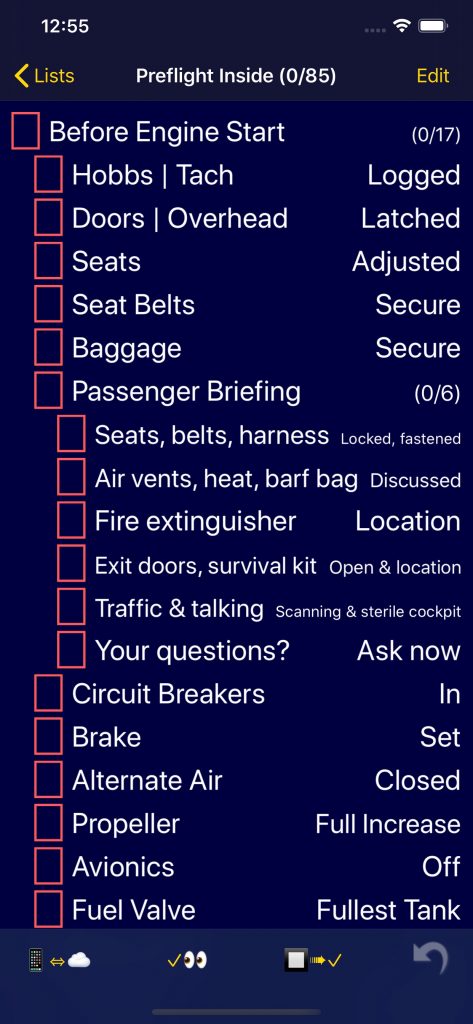Here’s a list of the New features
To Watch Button
If your iPhone is paired to an Apple Watch here’s now a [➠⌚️] button on the Edit List scene that allows you to decide if you want to send that checklist to the Apple Watch. With this feature you don’t have to clutter your watch with checklists you rarely use.
Apple Watch Synchronization
The Apple Watch synchronization with the iPhone performs more reliably now and there’s a new scene to let you know when the iPhone is updating the watch data. If the devices get out of sync, there’s a new [?➠⌚️] button after the the checklists on the Watch that allows you to tell the watch to copy the checklists from the iPhone. It works best if Pilot cList is running on the iPhone when the watch asks for the download.