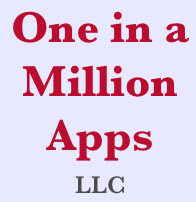There is a bug in ShopIt that needs to be addressed. We are working on fixing the issue and will publish a new version of the app when it has been addressed.
Category: ShopIt
What’s new in ShopIt V4.9?
New features
- In this release we added the ability to deregister from the One in a Million Apps server. Deregistering ShopIt will remove all your list information from our cloud servers. If this is the only (or last) One in a Million Apps product you have registered for, your username & password will also be deleted. Your shopping, recipe, to-do and wish lists will remain on your device.
- The app has been built with the latest Apple tools to support all their new devices.
Bug fixes
- The app would crash if you tried to scan a barcode, this has been fixed.
- It made more sense for the [Register] button to be located at the top of Settings scene instead of after the password, so it has been moved.
How do I remove all my ShopIt data from your cloud server?
On the Settings screen there’s a button [☁️➠🗑] on the right side of the tool bar. Pressing this button will allow you to delete your ShopIt data from our cloud server. Your checklists will remain on your device. Note: This operation CANNOT be undone.
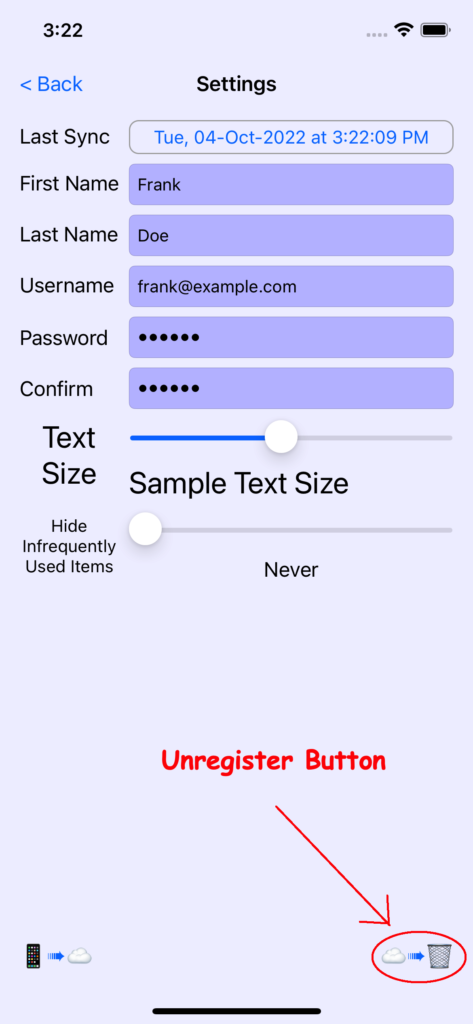
To reach the Settings screen, press the Help button [❓] on the right side of main screen tool bar then the Settings button [⚙] on the left side of the Help screen.
What do I do when I’m done shopping but didn’t buy everything on the list?
There’s now an easy way to deal with a shopping list that isn’t quite finished; that is to say you have stuff on the list that you couldn’t find at the store or maybe you ran out of time. ShopIt 4.8 adds a Done Shopping button on the right side of the toolbar.
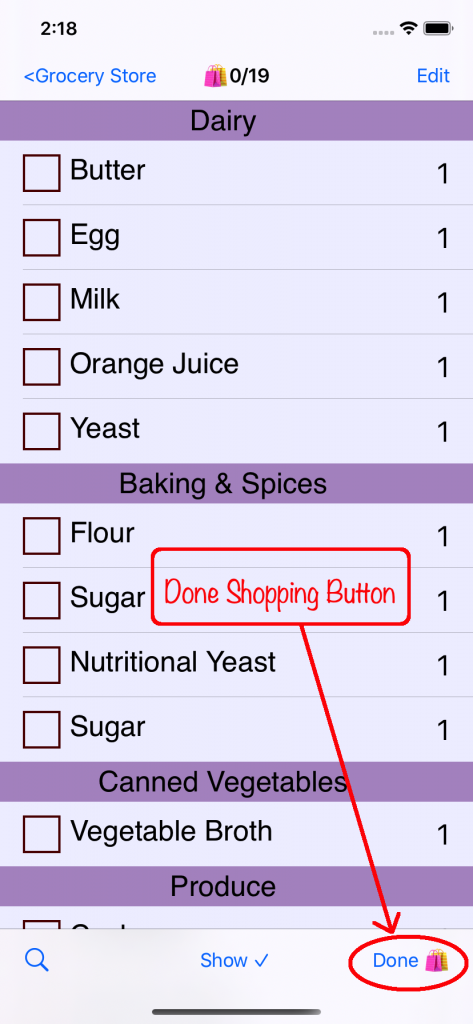
How to handle items on your list
Touching the Done Shopping button brings up an alert where you can choose.
- Save for later
- Ignore
If you choose save for later, the current shopping list is finished and any remaining items that haven’t been checked off are moved to a new list.
When you select Ignore ShopIt crosses off the remaining unpurchased items.
Using the Done Shopping button allows ShopIt to put this set of purchases in the history book and can utilize that information to make estimated suggestions when you might need to repurchase items.
Can I mark frequently purchased shopping items as favorites or get ShopIt to suggest when I need an item?
Yes! In version 4.8, we’ve added the convenience of tagging a shopping items as favorites. ShopIt also utilizes your shopping history to estimate when you might need to resupply on frequently purchased items.
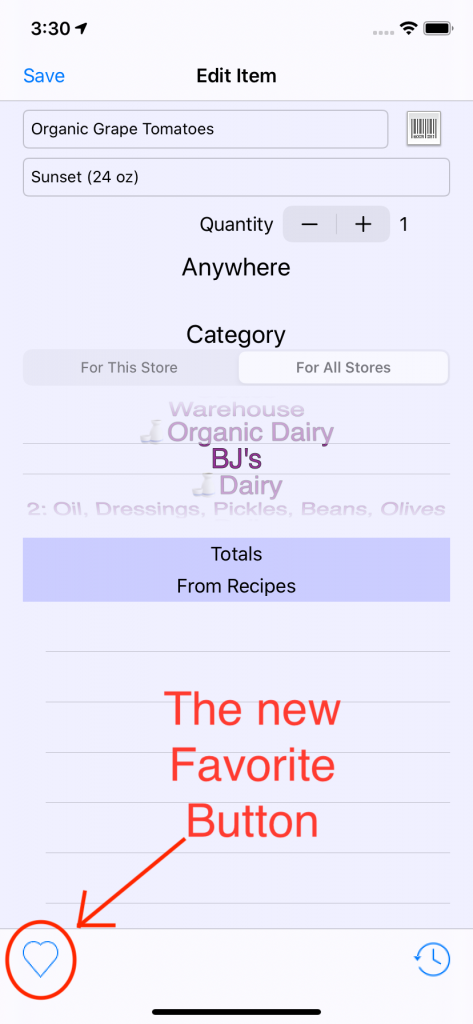
An empty heart button shows the item is not a favorite. Touch the button once to mark the item as a favorite.
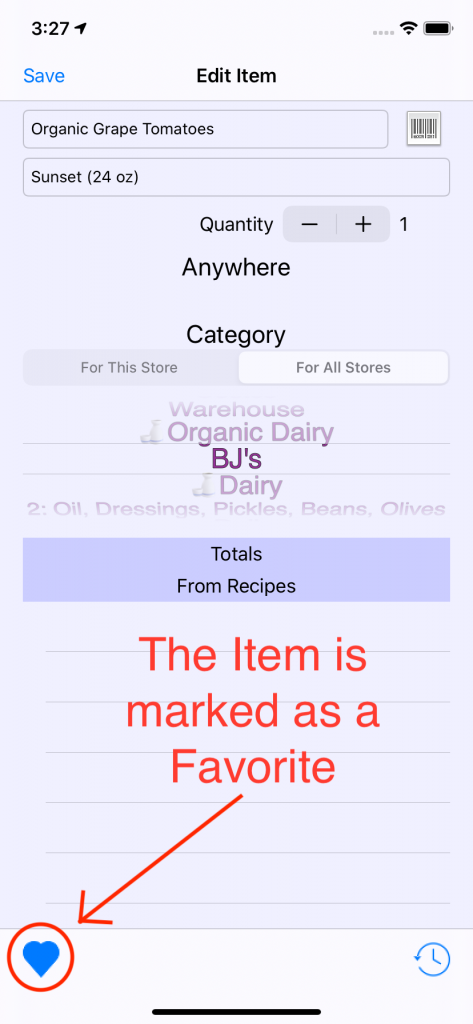
Favorites are shown with a filled in heart button. Touch the button again to clear the favored status.
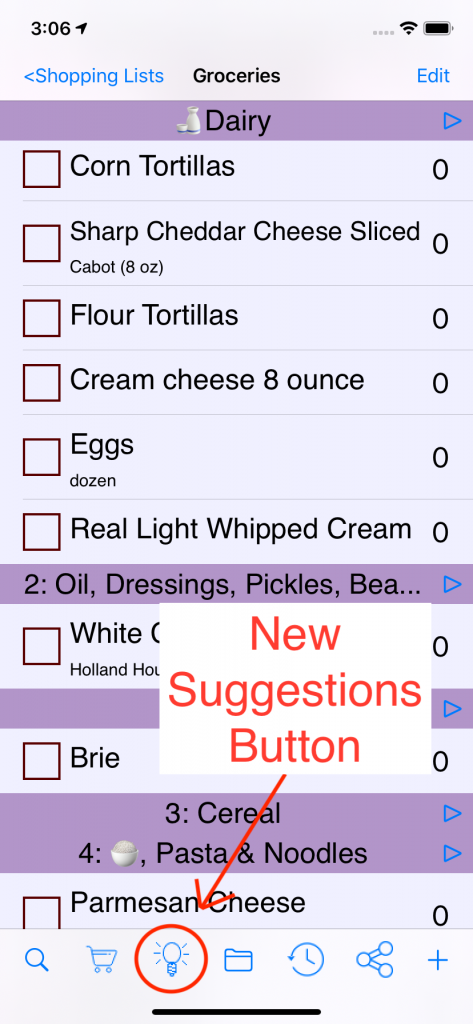
To view your all your favorites, touch the Suggestions button.
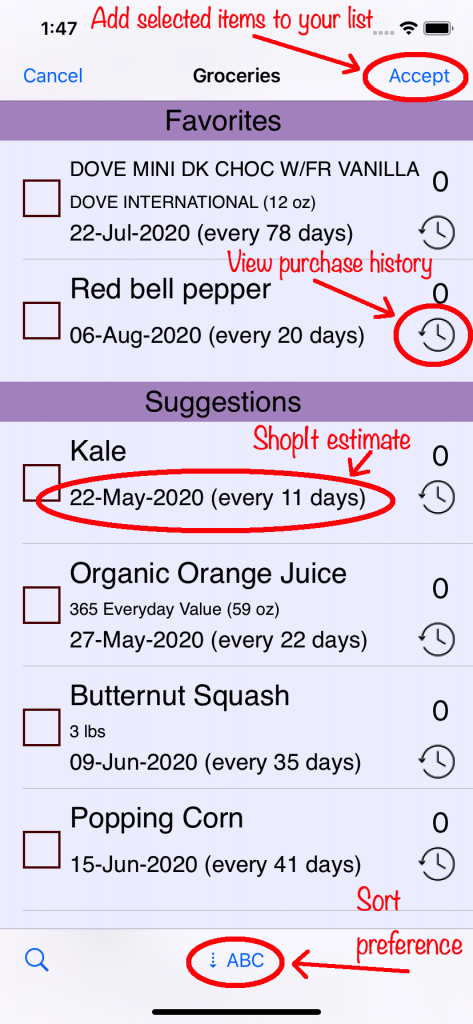
The new suggestions screen.
Shows all your favorites first followed by suggested purchases based on your shopping history.
To add items from the suggestions scene, check them off and touch the Accept button.
You can view your shopping history for a particular item by touching the history button next to the item.
Change your sort preference using the toolbar button. It toggles between alphabetically and chronologically.
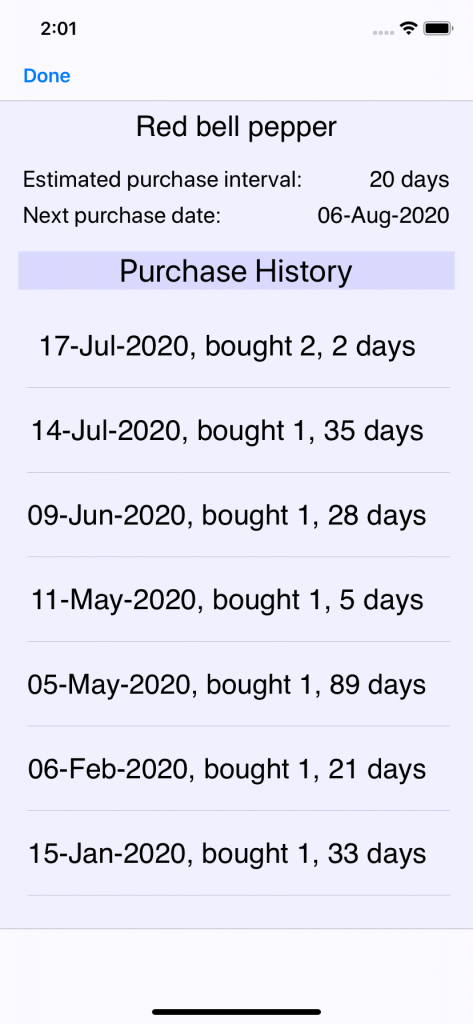
Purchase History
Here’s an example of the detailed purchase history, ShopIt’s estimate for how frequently you purchase the item and when you might need to repurchase it.
Can I use ShopIt to change the servings of a recipe?
Yes! In version 4.7 we’ve added recipe scaling. Simply tap the stepper to increase or decrease the number of servings. ShopIt will recalculate all the ingredients quantities for you!
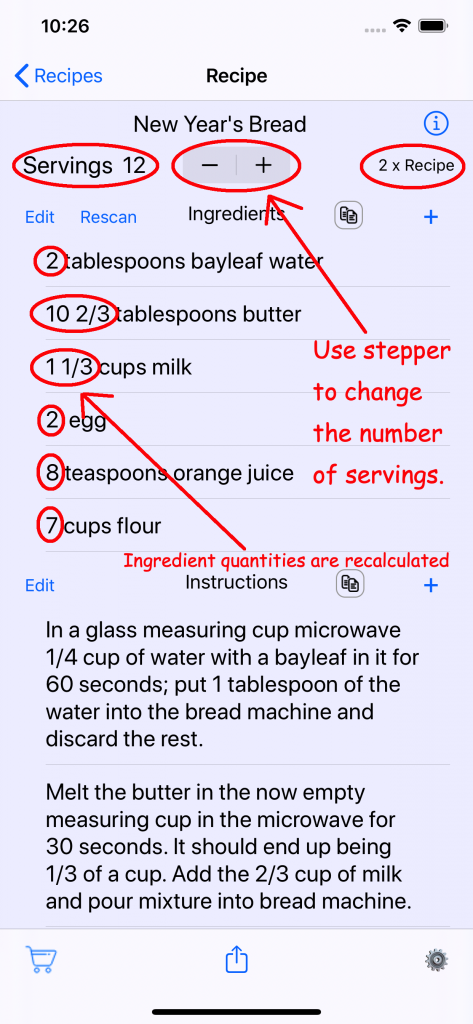
Make sure you’ve set the yield by pressing the more info button in the top right corner of the page to bring up that screen.
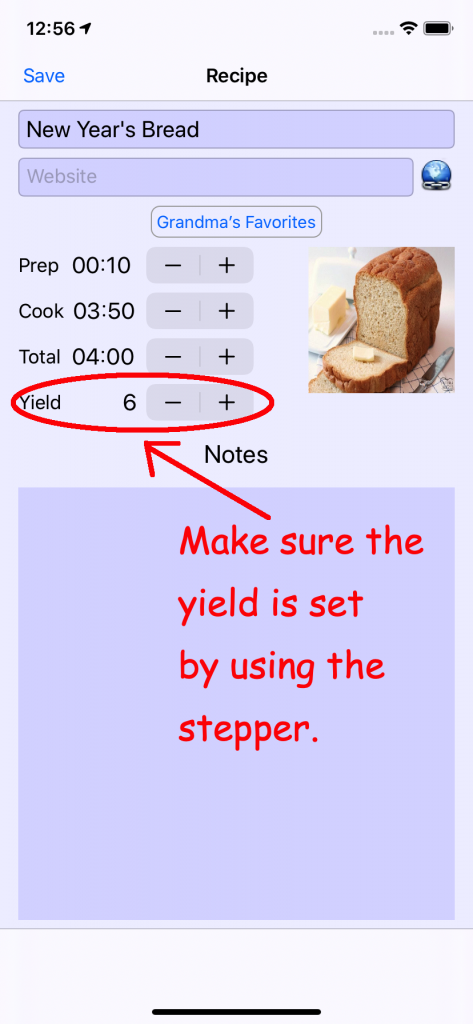
ShopIt goes Dark in V4.5
Dark Mode
ShopIt now responds to your Dark Mode preferences in iOS 13 by displaying everything with a darker background.
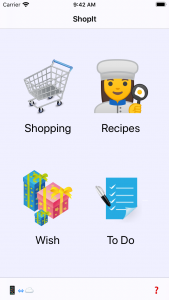
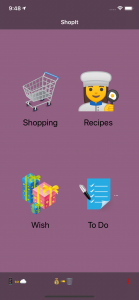
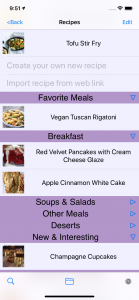
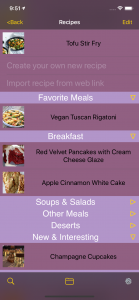
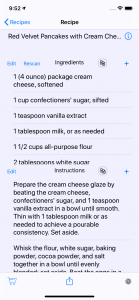
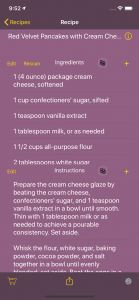
ShopIt adds recipe sharing in V4.4
Recipe Sharing
You can now send a copy of a recipe to family or friends by tapping the Share button while viewing a recipe. The standard iOS dialog will appear allowing you to AirDrop, text or email a link to the recipe. When your friend clicks on the link, ShopIt will launch and import the recipe to their device. Since it’s only a copy, your friend can customize their instance of the recipe without changing yours.
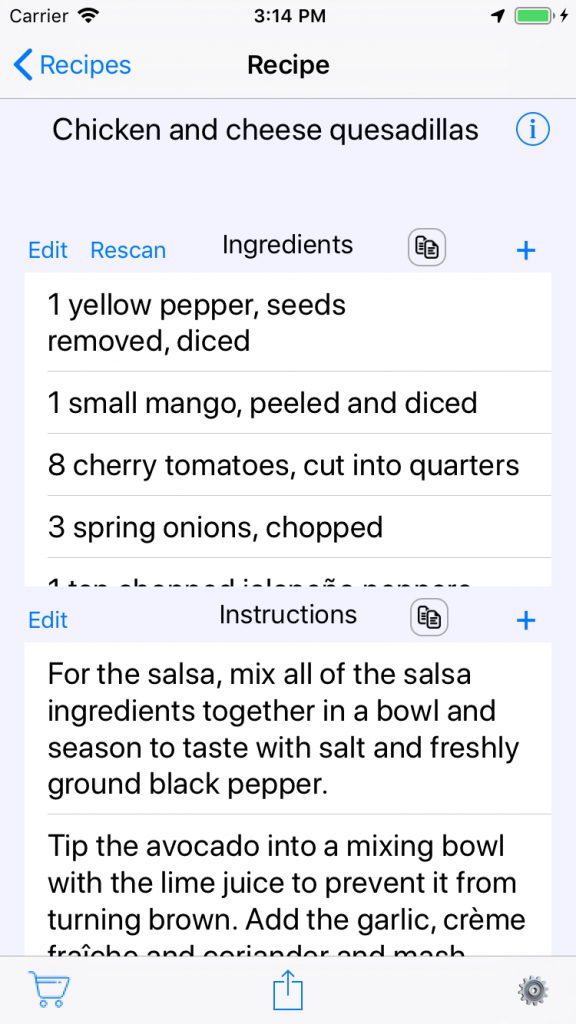
More Recipe Websites
We’ve added support for importing recipes from more websites. If your favorite cooking site isn’t currently supported, ShopIt will prompt you to send us a request with the website URL.
New Cooking Websites Supported
- http://gamechangersmovie.com/
- http://www.acouplecooks.com/
- http://www.vegrecipesofindia.com/
- http://easyfamilyrecipes.com/
- http://sweetsimplevegan.com/
- http://www.budgetbytes.com/
- http://jewishfoodexperience.com/
Latest devices
ShopIt has been built with the latest Apple tools to support all their new devices.
Web Browser
The internal web browser used to display the help screen and the product description has been updated for better performance.
Sync button
The sync button is now disabled after you tap it so you know the synchronize request is being processed. After the sync completes, the button is reenabled.
ShopIt changes in V4.3
Recipe Import
You can now import a recipe by pasting the recipe website address directly into ShopIt. This is useful when you find a recipe using an app that doesn’t provide a Share To link to ShopIt.<
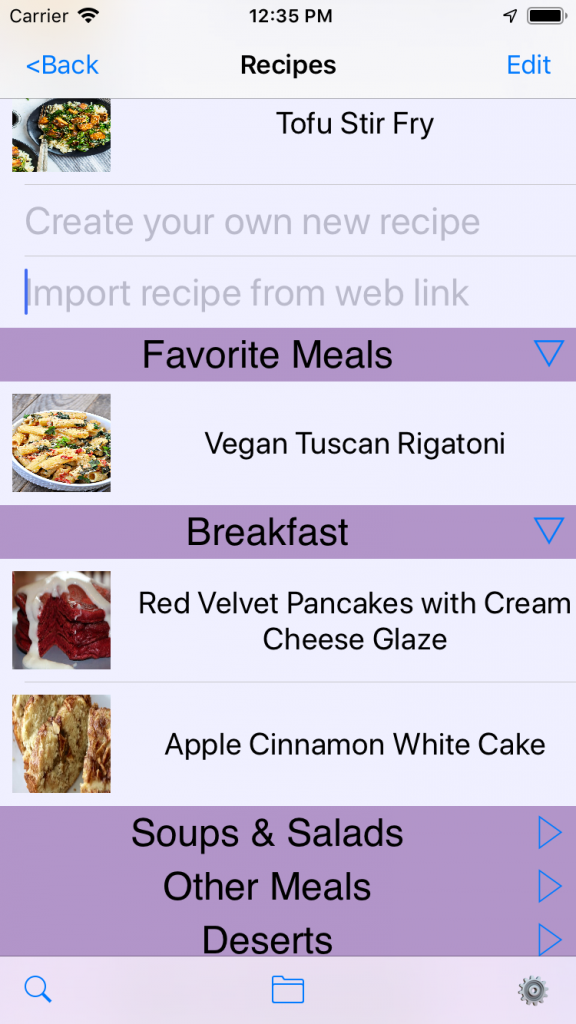
To import a recipe from a website, type or paste the URL address in the ‘Import recipe from web link’ text field and tap <Return>
Fixes
A bug was introduced when we moved our server to a newer, more powerful machine. The problem was imported recipes did not include the ingredients. If you delete and reimport affected recipes, the ingredients will be included.
ShopIt adds recipe folders in V4.2
Folders
Folders add the same great organizational features to recipes that Categories provide for shopping, wish and to-do lists
- Order your folders however you like (e.g. favorite recipes first, then breakfast recipes, salads, new and interesting, …).
- Collapse (to hide) and expand (to reveal) certain recipes in your catalog.
- Move recipes from one folder to another with edit drag-and-drop.
- Use the powerful search function to find recipes using partial word matches in the title and optionally ingredients.